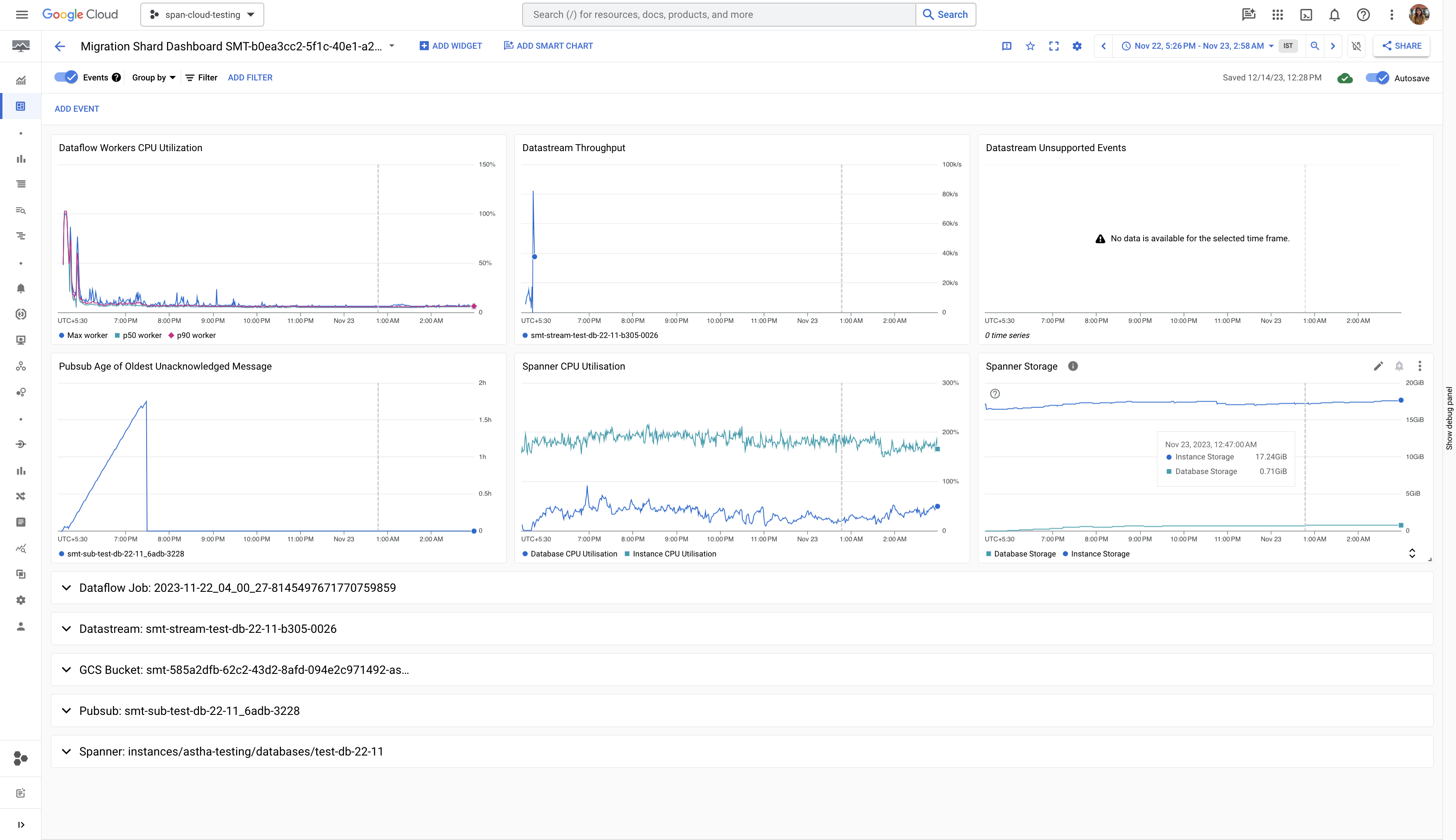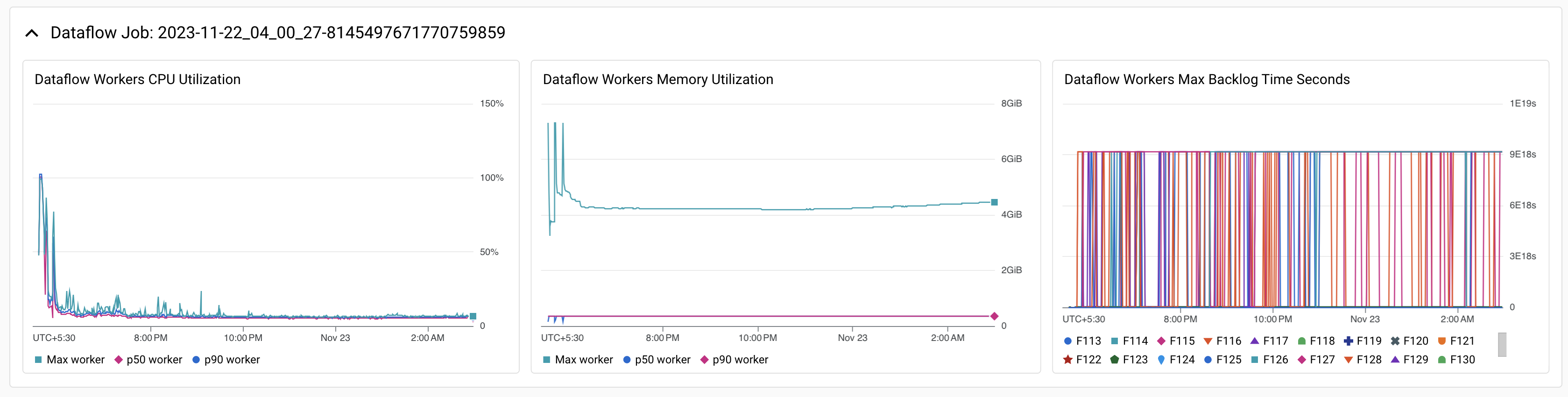SharePoint Online Tenant-to-Tenant Migration
MediumThis comprehensive guide walks you through migrating SharePoint sites, document libraries, lists, and permissions between Microsoft 365 tenants. Perfect for mergers, acquisitions, or organizational restructuring.
Prerequisites
- Global Administrator access to both source and destination tenants
- SharePoint Administrator permissions
- MigroStack account with active subscription
- Network connectivity to both Microsoft 365 tenants
- User mapping spreadsheet (CSV format)
Estimated Migration Timeline
Small migration (< 50 GB): 2-4 hours
Medium migration (50-500 GB): 4-8 hours
Large migration (500 GB - 5 TB): 1-3 days
Step-by-Step Instructions
1Prepare Source Tenant
Before beginning the migration, ensure your source SharePoint environment is ready:
- Document all sites to be migrated
- Clean up unnecessary files and versions
- Export user and permission lists
- Identify custom solutions or workflows
# PowerShell: Export all site collections
Connect-PnPOnline -Url "https://source-tenant-admin.sharepoint.com" -Interactive
Get-PnPTenantSite | Export-Csv "source-sites.csv"

2Configure Destination Tenant
Set up your destination tenant to receive the migrated content:
- Create destination site collections (or enable auto-creation)
- Configure user accounts and licenses
- Set up Azure AD groups
- Prepare custom branding and templates
Ensure all users have appropriate SharePoint licenses in the destination tenant before migration begins.
3Create User Mapping
Map users from source to destination tenant using MigroStack's auto-mapping feature or manual CSV upload:
# CSV Format for User Mapping
SourceEmail,DestinationEmail,DisplayName
john.doe@source.com,john.doe@destination.com,John Doe
jane.smith@source.com,j.smith@destination.com,Jane Smith
- Navigate to Settings > User Mapping
- Click "Auto-Match Users" or upload CSV file
- Review and validate all mappings
- Save the mapping configuration

4Configure Migration Settings
In the MigroStack dashboard, create a new SharePoint migration:
- Click New Migration > SharePoint Online
- Select migration type: "Tenant-to-Tenant"
- Configure source connection:
- Tenant URL: https://source-tenant.sharepoint.com
- Authentication: OAuth 2.0 (recommended)
- Grant admin consent for MigroStack app
- Configure destination connection (same process)

5Select Content to Migrate
Choose which sites, libraries, and lists to migrate:
- Full tenant migration: Migrate all site collections
- Selective migration: Choose specific sites
- Library-level migration: Migrate individual document libraries
- ✓ Document libraries
- ✓ Lists and list items
- ✓ Permissions and sharing settings
- ✓ Metadata and custom columns
- ✓ Version history (configurable)
- ✓ Content types
6Pre-Flight Validation
MigroStack automatically validates your migration configuration before starting:
- ✓ Authentication and permissions check
- ✓ Destination storage capacity verification
- ✓ User mapping validation
- ✓ Content conflicts detection
- ✓ Network connectivity test
Review and resolve any warnings before proceeding. Common issues include missing user licenses, insufficient storage, or authentication errors.

7Start Migration
Once validation passes, start the migration:
- Review migration summary and settings
- Choose migration timing:
- Immediate: Start now
- Scheduled: Set start date/time
- Click Start Migration
Watch a 5-minute walkthrough of the migration process
8Monitor Migration Progress
Track migration in real-time using the MigroStack dashboard:
- Overall progress: Percentage complete, files migrated, data transferred
- Current operations: Active file transfers
- Error tracking: Failed items with retry options
- Performance metrics: Transfer speed, throughput

9Handle Errors and Retries
If errors occur during migration:
- Review error log in the Errors tab
- Common errors and solutions:
- Permission denied: Verify admin consent and user permissions
- File size limit: Large files may need special handling
- Throttling: Microsoft 365 rate limits (automatic retry)
- Invalid characters: Rename files with unsupported characters
- Use Retry Failed Items button to re-attempt
- Download detailed error report for troubleshooting
10Perform Delta Sync (Optional)
If users continue working in the source tenant during migration, run delta sync:
- Navigate to completed migration
- Click Run Delta Sync
- MigroStack identifies and migrates only changed/new content
- Repeat as needed until final cutover
Delta sync allows users to continue working during migration. Schedule final sync during maintenance window for seamless cutover.
11Verify Migration
After migration completes, thoroughly verify the results:
- ✓ Check file counts match source and destination
- ✓ Verify permissions and sharing settings
- ✓ Test metadata and custom columns
- ✓ Review version history (if migrated)
- ✓ Validate search functionality
- ✓ Test workflows and custom solutions
# PowerShell: Compare source and destination counts
$sourceCount = (Get-PnPListItem -List "Documents").Count
$destCount = (Get-PnPListItem -List "Documents").Count
Write-Host "Source: $sourceCount | Destination: $destCount"
12Generate Migration Report
Download comprehensive migration reports:
- Navigate to Migration > Reports
- Select report type:
- Executive Summary: High-level statistics
- Detailed Item Report: Every file and folder
- Error Report: Failed items with reasons
- Permission Report: All permission mappings
- Export to CSV, PDF, or Excel

Best Practices
- ✓ Perform test migration with small pilot site first
- ✓ Communicate migration schedule to end users
- ✓ Use delta sync for large migrations to minimize downtime
- ✓ Schedule final cutover during off-peak hours
- ✓ Keep source data read-only after final sync
- ✓ Maintain source tenant for 30 days as backup
- ✓ Document custom solutions and recreate in destination
Troubleshooting
Authentication Failures
Issue: "Access denied" or "Invalid credentials" errors
Solution:
- Re-grant admin consent in Azure AD
- Verify Global Admin permissions
- Check conditional access policies
- Disable MFA temporarily for service account
Slow Migration Speed
Issue: Migration taking longer than expected
Solution:
- Check network bandwidth and latency
- Verify not hitting Microsoft 365 throttling limits
- Reduce concurrent thread count if too aggressive
- Schedule during off-peak hours
Permission Mapping Errors
Issue: Users can't access migrated content
Solution:
- Verify user mapping is correct and saved
- Check users have licenses in destination tenant
- Re-run permission sync from MigroStack
- Manually grant permissions if needed
Post-Migration Checklist
- ☐ All content verified in destination tenant
- ☐ User permissions tested and working
- ☐ Search crawl completed in destination
- ☐ Users trained on accessing new environment
- ☐ DNS/URL redirects configured (if needed)
- ☐ Source tenant set to read-only
- ☐ Migration reports archived
- ☐ Decommission plan for source tenant created
Your SharePoint content has been successfully migrated. Monitor user feedback for the first week and address any issues promptly.
Related Guides
Need Help?
Our support team is available 24/7 to assist with your migration:
- 📧 Email: support@migrostack.com
- 💬 Live Chat: Available in dashboard
- 📞 Phone: 1-800-MIGROSTACK
- 📚 Documentation Portal